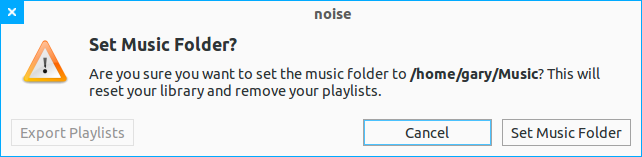Introduction
It has been a while since I last wrote a review about Zorin OS. Time moves pretty fast and with other distributions making great strides, is there still a place for an operating system like Zorin which basically deploys a familiar looking desktop on top of Ubuntu.
It has been a couple of versions since the last review so it is a bit pointless for me to just write the differences between now and then, so instead I am going for the full review as if I had never seen it before.
How to get Zorin OS
You can get Zorin OS by visiting http://zorin-os.com/free8.html. There are only two versions currently at version 8 and they are the core version and the educational version.
If you have a computer a little light on resources then you will want Zorin OS 6 Lite.
After downloading the ISO image you can create a Zorin DVD by inserting a blank DVD into your drive and using disk burning software to burn the image to a disk.
Alternatively use UNetbootin to burn the ISO to a blank USB drive.
If you are unsure as to how to burn an ISO to a DVD or USB drive or you have a slow internet connection then youcan buy a bootable Zorin USB drive or disk by clicking this link.
Installation
Boot from the DVD or USB drive into the live version of Zorin OS. You can now test out functions such as connecting to the internet to make sure there are no glaring issues.
When you are ready to install Zorin click on "Install Zorin OS".
The installation for Zorin is fairly straight forward. First things first, choose your language.
Make sure that you have enough disk space, you are plugged in and you have an internet connection. (Being plugged in and having an internet connection are actually optional, you just risk trouble if your battery dies and you won't get updates if there is no internet connection).
A message will appear asking you to unmount drives that are mounted. Click "Yes" to unmount the drives.
You can now choose to install Zorin alongside an existing operating system (Dual boot), erase the entire disk and install Zorin on the whole drive or something else.
The "Something else" option will pull up the partitioning tool and you will be able to add and set up partitions exactly how you would like them to be.
If you are unsure how to do this then either read up on the subject of partitioning or make life easy for yourself and either choose the install alongside option or erase everything and install Zorin option.
The next screen asks you to choose where you live.
Choose the keyboard layout.
Create a user.
When you have finished simply click "Restart Now".
First Impressions
Zorin looks like Windows 7 by default. There are 2 icons on the desktop for "Home" and "Computer". There is also a taskbar with a "Z" instead of the word "Start", a quick launch bar and a system tray.
Clicking on the "Z" icon pulls up a menu which looks like the Windows 7 menu.
The quick launch bar includes icons for the Chrome web browser, a file browser and audio application. The system tray has icons for the keyboard layouts, Bluetooth, network settings, online status, power management, audio settings and a clock.
Connecting to the internet
To connect to the internet click on the network icon in the system tray. A list of wired and wireless networks appear.
Click on the network you wish to connect to and if necessary enter the security key.
To open a web browser click on the "Chrome" icon next to the "Z" icon.
Flash and MP3
Flash is installed by default in Zorin and therefore you can watch Youtube videos and play Flash games without installing any further software.
The codecs required to play MP3 files are also installed by default so you can listen to your music collection without installing further software.
Applications
One of the best reasons to install Zorin is the choice of applications that are there by default (without having to resort to the package manager).
There are all the applications you would expect from an operating system such as screen grabber, text editor, terminal, archive/compression tool, calculator and disc burning software,
The browser within Zorin is Chrome. Many other distributions ship with FireFox or Chromium but Zorin comes with the actual Chrome browser.
If you don't like Chrome of course then that isn't a problem either because Zorin has a web browser manager.
There are all the applications you would expect from an operating system such as screen grabber, text editor, terminal, archive/compression tool, calculator and disc burning software,
The browser within Zorin is Chrome. Many other distributions ship with FireFox or Chromium but Zorin comes with the actual Chrome browser.
If you don't like Chrome of course then that isn't a problem either because Zorin has a web browser manager.
The choice of browsers isn't exactly extensive but the main ones are available.
Quick question. What does everyone else think of Midori? The jury is still out for me on that one. Am I missing a trick? Is it a hidden secret that I haven't figured out yet?
Thunderbird is installed as the email client and Empathy is the instant messenging client. There are also remote desktop and desktop sharing tools. A noticeable omission is an IRC chat client along the lines of XChat.
The full LibreOffice office suite is installed with Writer, Calc, Impress and Draw. GIMP is also installed for image editing. There is a PDF viewer installed and the Shotwell photo management tool.
In the "Sound & Video" category there is the Totem video player for playing movies.
For playing music there is the noise audio player.
When you first start "Noise" it will ask you to specify the folder where your music is located.
Other applications in the "Sound & Video" section include the "Cheese" webcam application. (Has anyone ever used this and if so what for?).
There is also the OpenShot video editor. I am not much of a video editor but I did write this article about using OpenShot to create a streaming cartoon video loop for my daughter's birthday party last year.
If you have any Windows programs that you want to run within Zorin then there is WINE which is not an emulator. WINE is a compatibility layer that enables you to run Windows software. It isn't 100% perfect but works for a good number of applications. Zorin has made this even better by installing PlayOnLinux which makes installing your Windows applications as simple as point and click.
In theory you can run Microsoft Office within Zorin and if you want to run Internet Explorer then you can. (Although you would be much better off getting used to Chrome). Just to prove the point, I installed Internet Explorer.
If you are a web developer then I guess this is useful for testing out your pages within Internet Explorer. I will be taking it off shortly after publishing this article.
Personally I would recommend using a virtual machine to run Windows if you need to run the odd Windows program. The other option is to dual boot.
One of the best uses of WINE and PlayOnLinux is to install your favourite Windows games.
Talking of gaming, a noticeable omission from Zorin (and to be honest most distros) is STEAM. You can remedy this by using the Zorin Software Centre.
Steam is available in the software centre. The software is free but to install it you have to click the Buy button.
When you click the Buy button you will be asked to log in to Ubuntu One. If you don't have an account you have to create one.
Once the account has been created you can download Steam. It is free despite the fact that you have to hit the buy button to install it.
The other tool that you might like is the Zorin Look Changer.
By default in Zorin 8 you get the Windows 7 look. If you are old school then you can choose the Windows XP style and if you are old school Ubuntu there is the Gnome 2 look. There are more looks available but you have to upgrade to the Zorin premium version.
To get the premium version of Zorin visit http://zorin-os.com/premium8.html. You can get the premium version for a small donation of €9.99. If you require a disk then it is €14.99 with €3 for shipping.
The other thing you might want to change is the desktop background. You can do this by right clicking on the desktop and choosing the "change desktop background" option. (Incredibly cryptic).
There are a number of wallpapers that come with Zorin but you can choose one from your own collection by choosing "Pictures". If you prefer a plain colour then click on the "Colours" option.
If you like to add extra effects such as fading windows or cube effects then there is the Compiz Settings Manager.
Quick question. What does everyone else think of Midori? The jury is still out for me on that one. Am I missing a trick? Is it a hidden secret that I haven't figured out yet?
Thunderbird is installed as the email client and Empathy is the instant messenging client. There are also remote desktop and desktop sharing tools. A noticeable omission is an IRC chat client along the lines of XChat.
The full LibreOffice office suite is installed with Writer, Calc, Impress and Draw. GIMP is also installed for image editing. There is a PDF viewer installed and the Shotwell photo management tool.
In the "Sound & Video" category there is the Totem video player for playing movies.
For playing music there is the noise audio player.
When you first start "Noise" it will ask you to specify the folder where your music is located.
Noise has many of the features of the best audio players such as Rhythmbox, Clementine and Banshee. You can create playlists and view your collection in multiple ways including the list view (as shown above) or the thumbnail view as shown below.
If you choose an album or playlist a new window opens with a list of the songs in that album or playlist.
There is also the OpenShot video editor. I am not much of a video editor but I did write this article about using OpenShot to create a streaming cartoon video loop for my daughter's birthday party last year.
If you have any Windows programs that you want to run within Zorin then there is WINE which is not an emulator. WINE is a compatibility layer that enables you to run Windows software. It isn't 100% perfect but works for a good number of applications. Zorin has made this even better by installing PlayOnLinux which makes installing your Windows applications as simple as point and click.
In theory you can run Microsoft Office within Zorin and if you want to run Internet Explorer then you can. (Although you would be much better off getting used to Chrome). Just to prove the point, I installed Internet Explorer.
If you are a web developer then I guess this is useful for testing out your pages within Internet Explorer. I will be taking it off shortly after publishing this article.
Personally I would recommend using a virtual machine to run Windows if you need to run the odd Windows program. The other option is to dual boot.
One of the best uses of WINE and PlayOnLinux is to install your favourite Windows games.
Talking of gaming, a noticeable omission from Zorin (and to be honest most distros) is STEAM. You can remedy this by using the Zorin Software Centre.
The Zorin software centre has a nice and clean interface and it is easy to either browse for new applications by clicking on the different categories. You can search for the program you want to install by typing the name in the search bar.
Steam is available in the software centre. The software is free but to install it you have to click the Buy button.
When you click the Buy button you will be asked to log in to Ubuntu One. If you don't have an account you have to create one.
Once the account has been created you can download Steam. It is free despite the fact that you have to hit the buy button to install it.
When you run Steam for the first time it basically starts downloading a large update of around 250 megabytes.
Once this process is complete you can access your Steam library by logging in to your Steam account.
Note that to run Windows games you need to have the Windows version of Steam installed (via WINE). The Linux version allows you to buy and install Steam games released for Linux. The library of games released for Linux is increasing rapidly.
Look and feel
Zorin is obviously designed to make Windows users feel comfortable. There are a few tools to help you customise your experience.
The first one is the theme changer. By default you get the light Zorin theme. There is also a dark theme available and you can use the theme changer to select the theme you like the best.
By default in Zorin 8 you get the Windows 7 look. If you are old school then you can choose the Windows XP style and if you are old school Ubuntu there is the Gnome 2 look. There are more looks available but you have to upgrade to the Zorin premium version.
To get the premium version of Zorin visit http://zorin-os.com/premium8.html. You can get the premium version for a small donation of €9.99. If you require a disk then it is €14.99 with €3 for shipping.
The other thing you might want to change is the desktop background. You can do this by right clicking on the desktop and choosing the "change desktop background" option. (Incredibly cryptic).
There are a number of wallpapers that come with Zorin but you can choose one from your own collection by choosing "Pictures". If you prefer a plain colour then click on the "Colours" option.
If you like to add extra effects such as fading windows or cube effects then there is the Compiz Settings Manager.
Zorin Premium
You can use Zorin Core and Zorin OS Lite for free. There is a premium option which is used to help fund the Zorin project.
As mentioned earlier it costs around 10 euros.
What does Zorin Premium give you that core doesn't?
That is a very good question. The website says the following:
It really isn't obvious what you do actually get for choosing the premium option. Maybe the Zorin team could be clearer on this.Summary
The things I like about Zorin are as follows:
- The website is clean and simple to navigate and therefore it is easy to find the correct version to download
- The installer is easy to follow and you can be setup within 10 to 15 minutes
- Most software that I need is installed by default and therefore the package manager is only required for real extras.
- The selection of software is decent
- The look and feel changer is unique to Zorin and is a nice throwback
- There are some nice screen effects created by Compiz
- It is easy to use
I did have a few little hiccups (hiccoughs). When choosing certain Compiz options a crash report appeared.
When I first logged in the guest option was chosen and there was no option to choose my actual login name. (There was....it was just hidden. By clicking above the password, my username then appeared).
Who is Zorin aimed at? Clearly it is aimed at current Windows users thinking of moving to Linux. If you are using Windows XP or Vista then Zorin OS is a cheap way of getting a Windows 7 interface and you will need less resources to run Zorin than Windows 7. If Zorin OS core doesn't work for you then there is always Zorin OS Lite.
I can't see Windows 7 users moving to Zorin OS unless they are fed up with the inevitable slowdown that always happens on Windows machines and they aren't prepared to move to Windows 8.